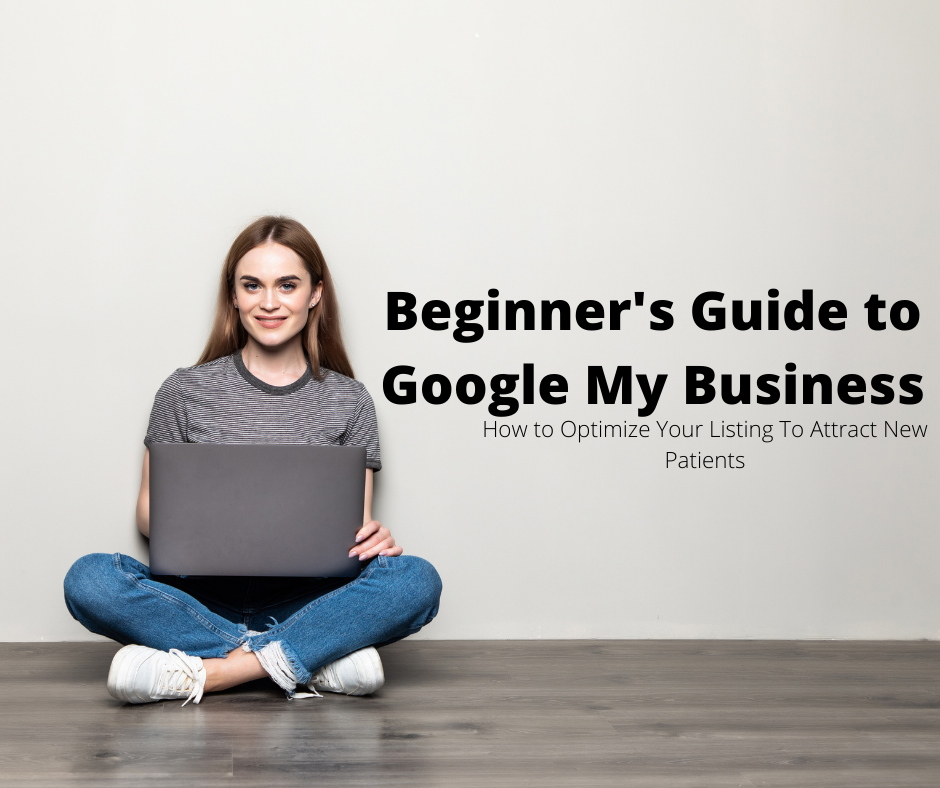
This beginner's guide to Google My Business (GMB) explains what GMB is, how to claim and optimize it, and what features it has. Learn how your practice can attract new patients through local search by claiming and optimizing your Google My Business profile.
Google has become a key part of many of our lives when we are searching for help or answers. This is no different when it comes to seeking out medical information or searching for a new provider, Google has become the go-to resource.
If you want your practice to be found within the local search results the single most important thing you can do is claim and update your Google My Business Profile.
Launched in June of 2014, Google My Business (GMB) is a free to use online listing provided by, you guessed it, Google.
The profile allows you to highlight your business in Google Maps and the "local pack" within Google Search Results. It is similar to listings on Yelp, ZocDoc, or Healthgrades, except that a user does not click through to a third-party site. Users are able to see your business information directly within Google.
Here is how Google describes Google My Business:
Google My Business is a free and easy-to-use tool for businesses and organizations to manage their online presence across Google, including Search and Maps. To help customers find your business, and to tell them your story, you can verify your business and edit your business information.”
Google
The results from your Google My Business listing can show up in various places throughout Google. In the next part of this guide we will show you where those results can appear.
Where do my Google Business Listings show up online?
The local pack are the search results that appear at the top of Google when a user performs a search for a local business. For example, when I type in coffee new york city, something like the following will appear.
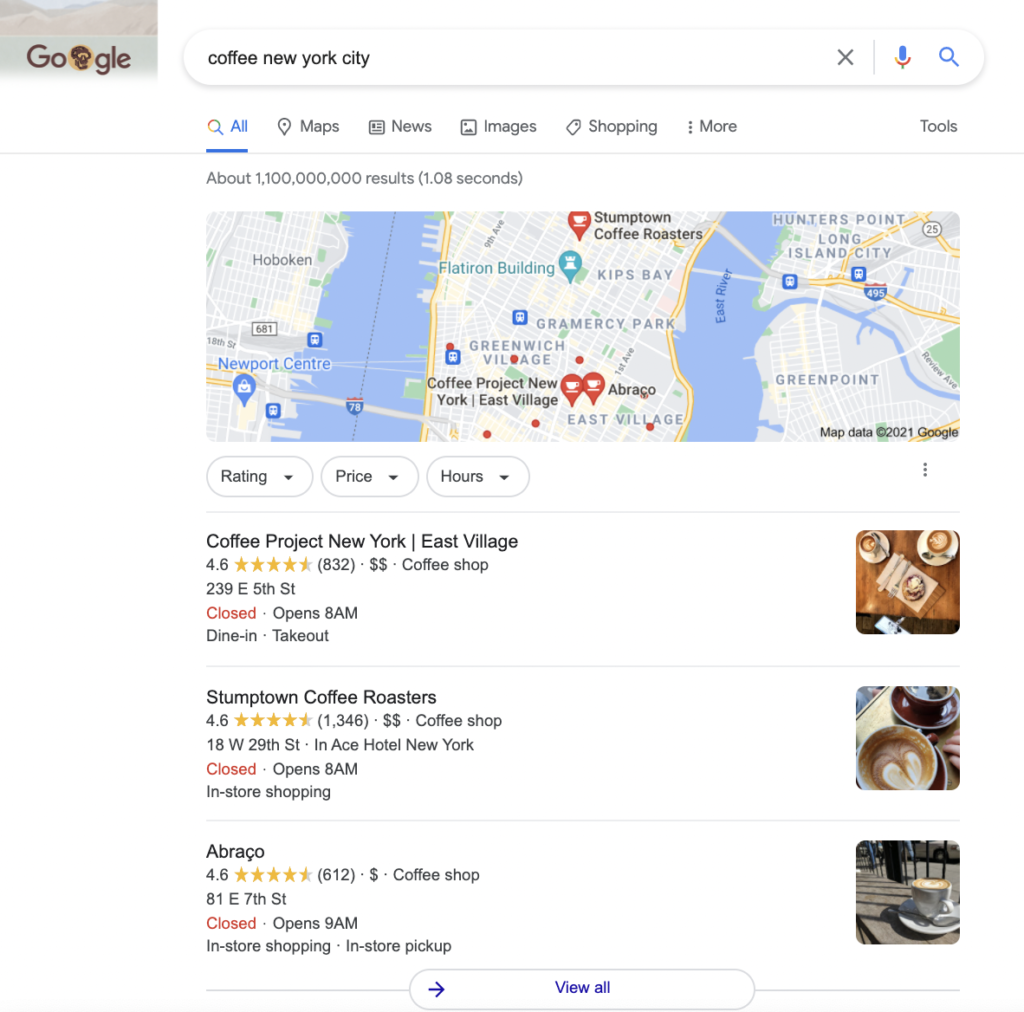
Every business that appears in the local pack shows here because they have a Google My Business listing and all of the information is pulled from the listing information.
Did you know? 28% of local searches result in a purchase? When users are looking for a local business online they tend to be further down in the sales funnel.
Brightlocal
Most of us will be familiar with Google Maps, having used it at least once to locate a residence or business. Google Maps is also a key place for local businesses to gain visibility.
Google Maps can be accessed either as a mobile app or via a web browser and is used for navigating or discovering local businesses.
When a user is searching within Google Maps the local listings will appear along the lef side of the page.
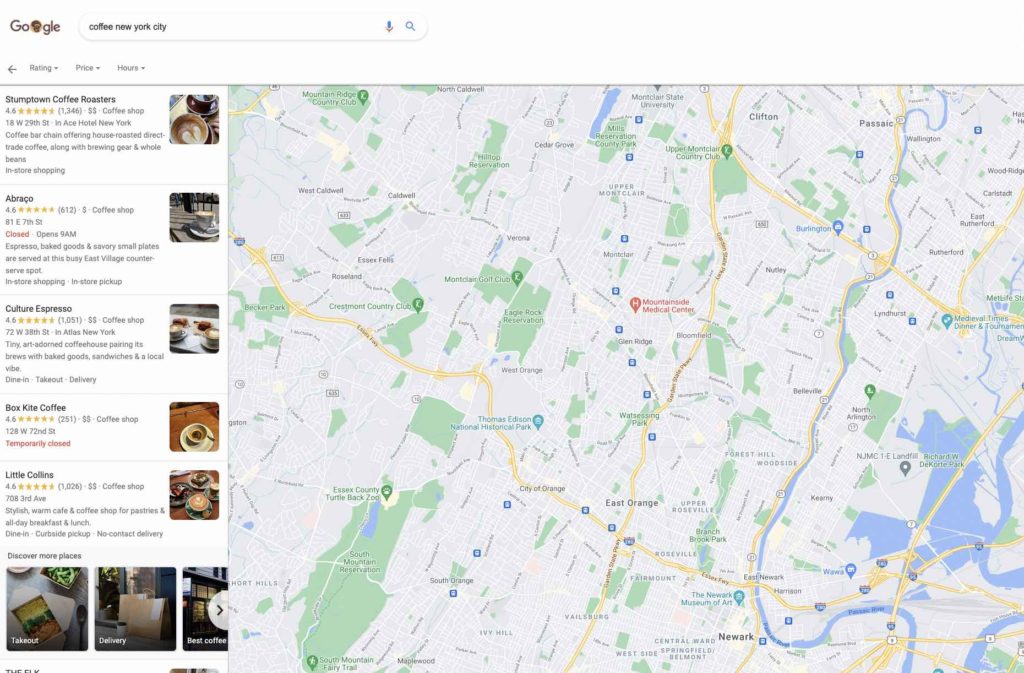
Once the listing is clicked more detailed results will be displayed.
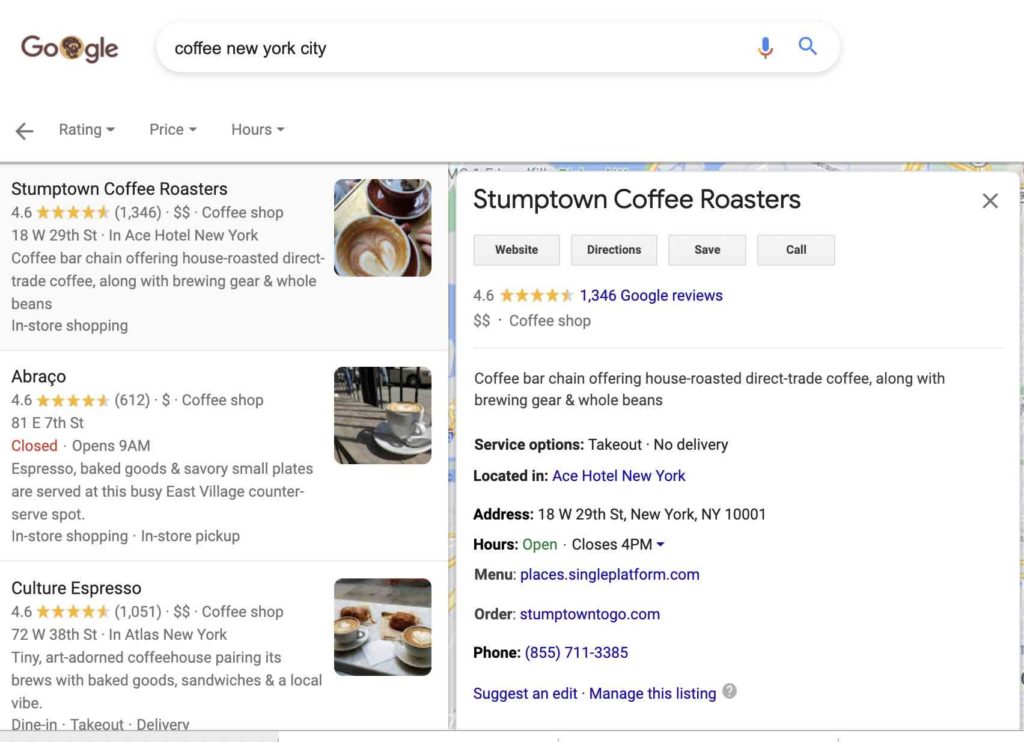
The first step in setting up in setting up your listing is to claim it within Google. You can do this by going to business.google.com, signing in with your business email account, and searching for your business name.
Google provides a set of step-by-step instructions for setting up your profile.
If you have a physical location where you treat patients you can enter in your physical address.
If you are a tele-health or mobile only provider you can enter in the towns that you service, or your service area.
During the setup process you will also be asked to enter in a main category to describe your business. Your main category should be the primary type of treatment you provide.
If you serve multiple areas you can also enter in subcategories for the other areas of practice.
For example, you may enter in physical therapy for your main practice area, but you also provide occupational therapy and speech therapy. You would have physical therapy as your main category and then OT and speech as sub-categories.
Once you have entered in all of your information you will be asked to verify your local profile. Most local practices will verify by mail.
Service area businesses can verify by phone, mail, or through Google Search Console. When you verify by mail Google will send a postcard to your listed business address.
The postcard will have a verification code that you will enter onto the verification page. The postcard will look something like the below.
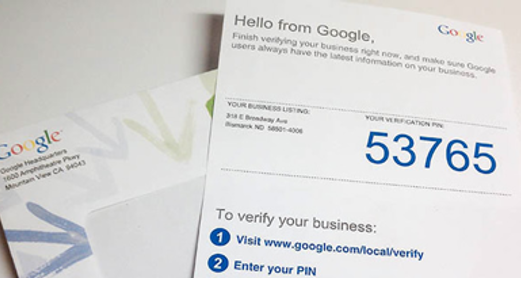
How do you optimize your Google My Business Listing?
Most practices make the mistake of claiming their profile and then entering the bare minimum details. By doing so they are leaving money on the table.
Claiming it is just the start. When used correctly Google My Business can help move your practice to the top of the search engine rankings for your target keywords, and add new patients to your practice
Name, address, and phone number, also known as NAP, in the online search world, provides the foundation for your local SEO.
Your information should be exactly the same with what is listed on your website. Inconsistencies in the information will negatively impact your search rankings.
In addition to name, address, and phone number your listing should includeL
Once you have entered in your NAP information you can focus on other adding updating your category and attributes.
There are over 2,395 different categories you can choose from and the key is to be as specific as possible when selecting your category.
You also want to think about your keyword strategy and ideally line up the category you select with your main target keyword.

Attributes can help you answer questions that potential patients may have about your practice and gain a better understanding of what you offer.
The primary category you select will ultimately drive which attributes will be available to you.
There are 33 different healthcare related categories and 158 attributes that cover accessibility, service options, diversity, highlights, planning, and payments.
For a Medical Clinic, you may have the following attributes:
You will also want to update your business description. The description should help a new patient understand the services you offer and what sets you apart from other practices.
When writing the description, use the opportunity to add in your top keywords as part of the description. Make it sound natural and human and avoid stuffing in too many keywords.
After your information is complete you can start focusing on the visual aspects of your profile. Listings with photos are perceived as more reputable and get more clicks.
Businesses with photos on their listings receive 42% more requests for driving directions on Google Maps and 35% more click-throughs to their websites than businesses without photos, according to Google.
Search Engine Journal
The most important piece of imagery, and the first thing that searchers will recognize is your logo.
Google recommends using a square sized image as their business logo. In addition to your logo, you should also add a cover photo. The cover photo is the large image at the top of the listing page and is an opportunity for you to showcase your brand's personality. The cover photo has a 16:9 aspect ratio.
Interior photos are another key piece of visual imagery that should be added to your listing. Take a picture of your waiting area, treatment rooms, and other parts of your practice that will help patients get a visual feel for how your office is laid out.
You can also add photos of your staff, the services that you offer, your staff treating patients, the exterior of your office, and available parking.
Photos should follow these guidelines
Google also allows for video to be added to your profile. Video is fast becoming the most popular form of media consumed on the web. Google also offers the opportunity for you to add a virtual 360 degree tour.
Video posted on your listing must be:
The services section allows you to provide information on what your practice can offer patients. You can find the services section along the left-side navigation panel on your GMB dashboard.
You can enter in your main service at the top and services can be grouped by topic. You can also write a brief description for each service area. In this example we have Occupational Therapy as the main service with related items and descriptions.
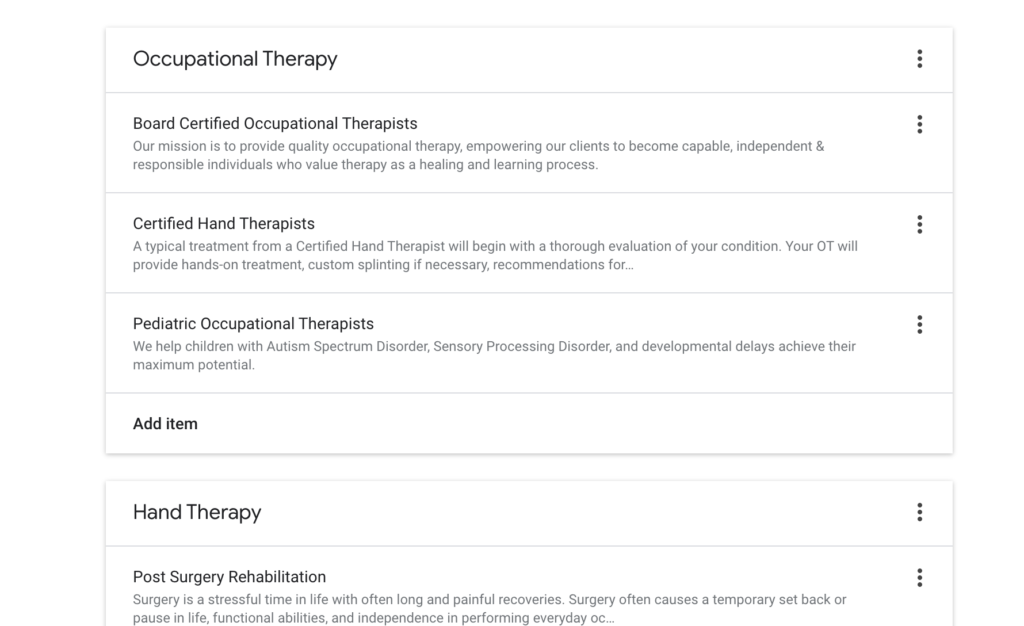
There is no limit to the number of services or sub-items that can be created.
Reviews are the lifeblood of local search.
Positive patient reviews, and especially recent reviews will keep your profile above the competition.
From your home dashboard you can find a link that you can provide to your patients that will take them to a page where they can ask patients to leave you a review on Google.

There are several ways to get more positive patient reviews on Google. You can include the link as part of an email to all of your existing patients, and start a process to send the link out to new patients after they have visited your practice or completed a set number of treatments.
You can also generate a QR code and place on a business card or visual display within your practice.
It is also critical that you respond to each and every review, whether positive or negative.
Think of GMB posts similar to Facebook posts.
This features allows you to share content about your business in the form of text, photos, and videos. Some examples may be:
You can create post directly from your GMB dashboard by navigating to the "Posts" section along the left-side navigation.
Google posts are a great way to keep things active and can help with driving more traffic and engagement to your listing.
Displaying answers to common questions you hear from patients is a great way to build trust, but it is also another opportunity for Google to display your profile in the search results.
Questions are intended to be asked by users rather than the practice owner, so you will need to use a personal Google account to ask questions on your profile. Once you are logged in with a personal profile you can search for your practice and then click on "ask a question."
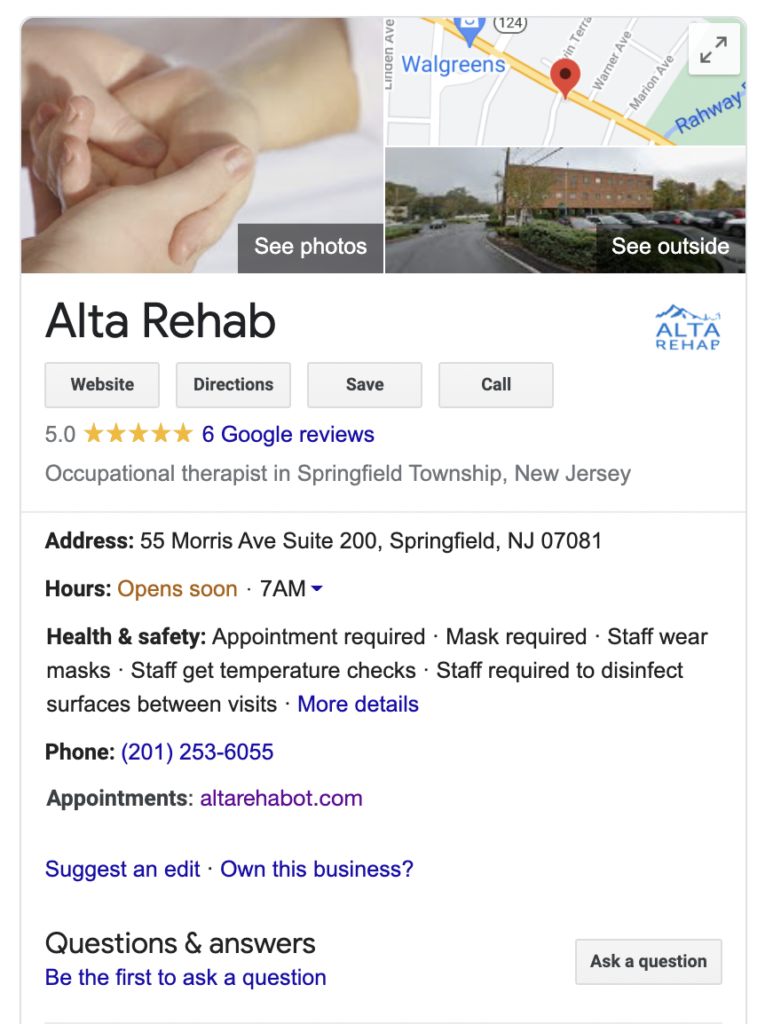
Enter in all of the common questions that you would like to answer. Once you have entered in the questions you will need to login with your GMB admin email. From the dashboard you can view each question and respond to the questions you asked from your personal profile.
There are many ways for your new patients to find your practice, but none is more important to local search than Google My Business.
If you have any questions about how to set up or optimize your local business listing, don’t hesitate to reach out and ask. You can contact us directly or any of our specialists at Amplify Health at any time.
Phone: (201) 755-0568
Support: support@amplifyhealth.io
115 Franklin Tpke., Suite 230 Mahwah, NJ 07430